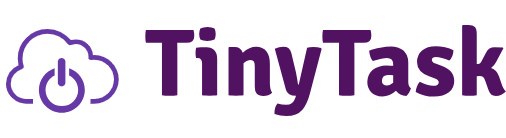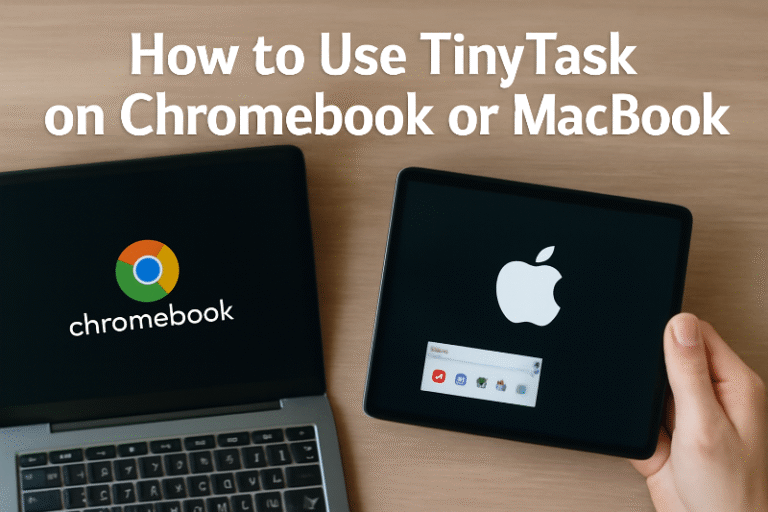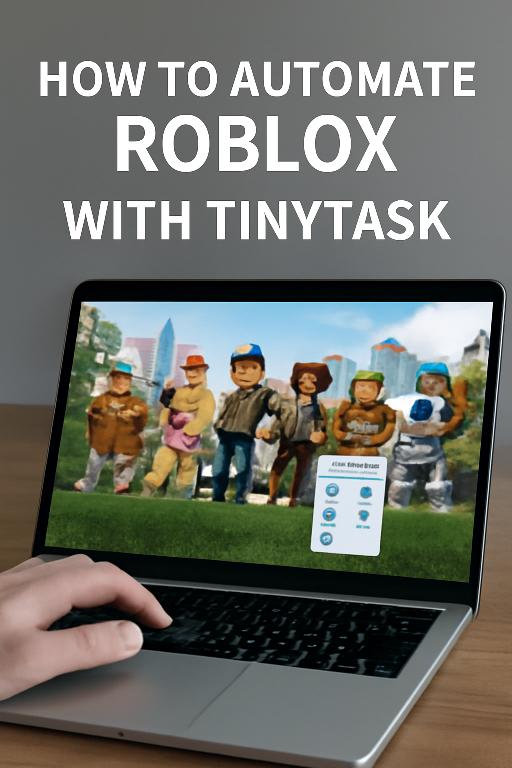Can You Use TinyTask on Android or iOS?
TinyTask is a popular Windows automation tool that records and replays mouse movements and keystrokes, making it ideal for automating repetitive tasks on a computer. However, when it comes to using TinyTask on mobile devices like Android or iOS, the situation is a bit more complicated. Unfortunately, TinyTask is not available natively for Android or iOS devices. However, there are some workarounds and alternatives that you can explore to automate tasks on your mobile devices.
Let’s dive into the details of how you can automate tasks on Android and iOS, and why TinyTask isn’t directly compatible with mobile platforms.
🧐 Why Can’t You Use TinyTask on Android or iOS?
- Different Operating Systems: TinyTask was specifically developed for Windows operating systems and is not designed to run on Android or iOS. These mobile operating systems are fundamentally different from Windows, making direct compatibility impossible.
- App Restrictions: Both Android and iOS have strict app store guidelines and security features that prevent apps from mimicking system-level behavior, such as recording user inputs (mouse movements and keystrokes) in the same way that TinyTask does on Windows.
- Technical Limitations: Mobile devices lack the same level of flexibility for running automation tools that are available on desktops or laptops. Even if you try to emulate Windows environments (e.g., through a virtual machine or emulator), performance and compatibility are often limited on mobile hardware.
🚀 Alternatives for Automating Tasks on Android
Although you can’t use TinyTask on Android directly, there are several automation apps designed specifically for Android that allow you to automate tasks in a similar manner. Some of the most popular alternatives include:
1. AutoHotkey for Android (via Termux)
AutoHotkey is a powerful automation scripting language on Windows, and it can be used on Android through Termux, a terminal emulator for Android. While the setup process is more technical, it offers a way to script and automate repetitive tasks.
Steps to Use AutoHotkey on Android via Termux:
- Step 1: Install Termux from the Google Play Store.
- Step 2: Set up AutoHotkey by following online tutorials to install a compatible version of the script interpreter.
- Step 3: Create scripts that automate tasks, such as pressing keys or performing actions on your Android device.
Pros:
- Powerful scripting language for automation.
- Free and open-source.
Cons:
- Requires technical knowledge to set up.
- Performance may vary on Android devices.
2. Tasker
Tasker is one of the most well-known automation apps for Android. It allows you to automate tasks based on various triggers like time, location, or app activity.
Steps to Use Tasker:
- Step 1: Download and install Tasker from the Google Play Store.
- Step 2: Set up triggers and actions to automate tasks on your Android device, such as turning on Wi-Fi when you get home or sending text messages at scheduled times.
Pros:
- User-friendly interface.
- Highly customizable with many options for automation.
Cons:
- Tasker is a paid app (but relatively affordable).
- Requires time to learn the full capabilities.
3. MacroDroid
MacroDroid is another automation tool for Android that allows you to automate tasks using a simpler interface than Tasker.
Steps to Use MacroDroid:
- Step 1: Download MacroDroid from the Google Play Store.
- Step 2: Create macros to automate various actions, such as silencing your phone at a certain time or taking a screenshot when a specific event occurs.
Pros:
- Simpler and more beginner-friendly than Tasker.
- Free version available with basic features.
Cons:
- Some advanced features are locked behind a premium version.
🚀 Alternatives for Automating Tasks on iOS
Automation on iOS is more restricted due to Apple’s strict policies, but there are still some ways to automate certain tasks on your iPhone or iPad.
1. Shortcuts (Built-in Automation on iOS)
Shortcuts is an Apple-designed automation app that comes pre-installed on most modern iOS devices. It allows users to create automated actions based on triggers like time, location, or specific app behaviors.
Steps to Use Shortcuts:
- Step 1: Open the Shortcuts app on your iPhone or iPad.
- Step 2: Create or browse pre-built shortcuts for automating actions like sending messages, adjusting settings, or running specific apps.
- Step 3: Use Automation within Shortcuts to trigger tasks based on events like time of day or arriving at a specific location.
Pros:
- Built-in, free app on iOS devices.
- Easy to use with many pre-set actions.
Cons:
- Limited in terms of advanced automation.
- Can only automate within the boundaries of iOS apps and system settings.
2. IFTTT (If This, Then That)
IFTTT allows you to create simple automation rules between apps and services, such as sending an email when a certain condition is met or posting a tweet when a new photo is uploaded to a cloud service.
Steps to Use IFTTT:
- Step 1: Download IFTTT from the App Store.
- Step 2: Create “applets” by choosing a trigger and an action (for example, “If it’s 7 PM, send a reminder”).
- Step 3: Connect various apps and services to create custom automations.
Pros:
- Supports integration with hundreds of apps and services.
- Free version available with basic features.
Cons:
- Limited to certain actions and services.
- Lacks the deep system control you might get with other tools like Tasker.
🧠 Conclusion
While TinyTask cannot be used directly on Android or iOS due to the differences in operating systems and app restrictions, there are many alternatives that can provide similar functionality for automating tasks on mobile devices:
- For Android, you can use apps like Tasker, MacroDroid, or AutoHotkey (via Termux) to automate tasks.
- For iOS, Shortcuts and IFTTT are excellent alternatives for simple automations, though they have some limitations compared to what’s available on Android.
Each of these tools has its own strengths and trade-offs, so your choice will depend on your needs, whether it’s simple task automation or more complex scripting. If you have specific use cases in mind, feel free to ask for more detailed guidance!